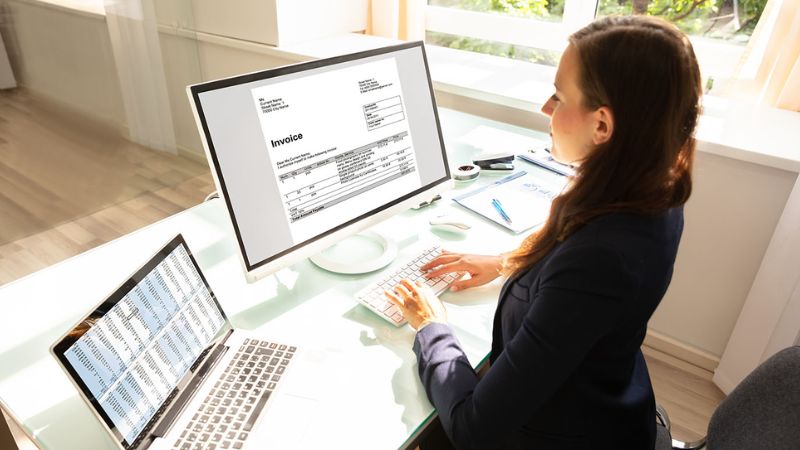In QuickBooks, invoices are crucial documents that you send to your customers to request payment for products sold or services rendered. Invoices serve as a record of the transaction and provide details such as the amount owed, payment terms, and itemized information about the products or services. Here, we will talk about how to export Invoices from QuickBooks Online to Excel.
How to Export Invoices from QuickBooks Online to Excel?
- Log in to your QuickBooks Online account using your credentials.
- Navigate to the “Invoicing” or “Sales” tab in the main menu, depending on the version and layout of QuickBooks Online.
- From the list of invoices, use the search and filter options to display the specific invoices you want to export. Adjust the column display if needed.
- Select the checkboxes next to the invoices you want to export. Alternatively, select the checkbox in the header row to export all invoices.
- Locate the export icon, typically represented by a small square with an arrow pointing out. It is usually located near the top or bottom of the list.
- Click on the export icon and choose the “Export to Excel” or similar option from the drop-down menu.
- A dialog box will appear, asking you to select the export format. Choose the Excel format (.xlsx) and select a destination folder on your computer to save the exported file.
- Click “Export” to initiate the export process.
- Once the export is complete, locate the exported file in the destination folder you selected.
- Open the Excel file using Microsoft Excel or any other spreadsheet software.
- The exported invoices will be displayed in a tabular format, with each row representing an invoice and columns containing relevant information.
- You can now work with the data in Excel, such as applying formulas, creating charts, or customizing the layout as needed.
- Save the Excel file for future reference or further analysis.