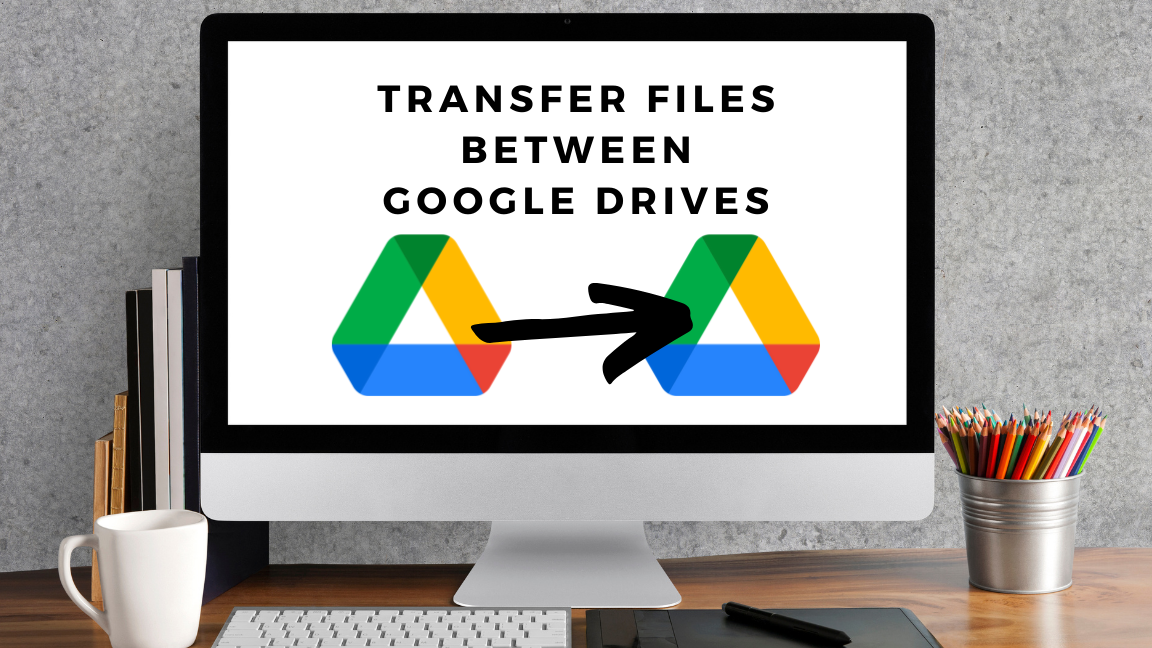Google Drive is a cloud-based file-storing service offered by Google with a free 15 GB storage. However, many users want to know how to transfer Google Drive to another account effectively. Users have different reasons behind performing this migration task. Some common reasons include moving entire data to a personal account, switching to a paid account, etc.
If you also want to migrate Google Drive to another account, this write-up will introduce various solutions to do this task instantly. Here, we will focus on two methods, manual and professional, to make this migration task as easy as a cakewalk. So, read this write-up till the end to get detailed information on the techniques to accomplish the migration of Google Drive files.
Methods to move files from Google Drive to another account
Manual and professional are two solutions available to accomplish the migration of Google Drive files. The manual method offers various ways to transfer Google Drive to another account effectively. We will provide you with the stepwise working of each solution so that users can understand its solution easily.
Users should require professional third-party software to do this task professionally. So, let us move to the next paragraph and learn each technique one by one to do this migration task.
Transfer files from Google Drive to another account manually
We will learn two manual ways to transfer Google Drive to another account without any issues. Learn the below-given tricks carefully to understand the complete migration process.
1 Share option to migrate Google Drive to another account
- Open your Google Drive account by logging in with your email address and password.
- Choose the folders and files you want to move to another account.
- Right-click on the selected files or folders > Share > Share.
- Enter the email address of your other Google Drive account and click the Done button.
- After that, log in to Google Drive with another account and find the shared folder.
- You can’t make a copy of the folder as Google restricts. So, you need to make a copy of the files, select the files, create a new folder, and move the files to the newly created folder.
2 Transfer files using the Download and Upload method
- First, users need to log in to the Google Drive account.
- Download the files by right-click on the desired files and tap the download button.
- Then, log in with another Google Drive account on which you want to upload files.
- Click the (+ New) button and select the Folder upload option. Then, look for the downloaded files in your local drive to upload into another Google Drive.
That is how you can use the manual methods to transfer Google Drive to another account with ease. However, we suggest users read the drawbacks of the manual methods before beginning the migration of Google Drive files.
Drawbacks of the manual methods
Users can face various issues in performing this migration task with the help of manual methods. Users can read the below points to understand why they always choose the professional tool to transfer Google Drive to another account securely.
- This method can take a long time if users process large amounts of data using this solution.
- Moreover, users have to restart the whole migration task if it gets stopped for any reason.
- Users do not require any technical skills to handle the manual methods to accomplish the migration of Google Drive files.
- Also, users need to do everything manually as there are no advanced features available to ease this migration task.
Hence, performing this task with the help of a professional Google Drive Migration Tool is the perfect solution for users. The next section will elaborate on the Shoviv professional third-party software to do this task instantly.
Shoviv Google Drive Migration Tool: a quick solution
No one can take the risk for their important data, so we advise users to use the Shoviv Google Drive Migration Tool. This software is a speedy way to move Google Drive files to another account. It offers various user-oriented features to make the migration task instant and secure. Users can effectively migrate all kinds of files from one Google Drive account to another. Moreover, users are capable of transferring large-sized files with the help of this professional third-party software.
Users can transfer Google Drive to another account without any technical skills, as this software does require technical skills. The working of the tool is simple; you have to select the files to move to another account. Users can even create multiple jobs concurrently and run them at a time without any issues.
Conclusion
This write-up gave two methods for having the migration between two Google Drive accounts. Users can transfer Google Drive to another account securely by using the Shoviv professional third-party tool. This software is the best way to move desired items from one Google Drive account to another. Users can also test the working of the software by downloading its free demo version to their system.