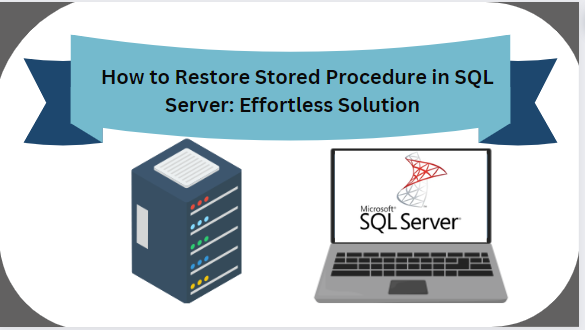Overview: There are plenty of users who wish to restore stored procedure in SQL Serve , but they don’t know the correct technique. Relax, here in this write up will discuss all the possible reasons and solutions that help users to recover deleted stored procedure in SQL Server.
In the world of SQL, there is a key player called the “stored procedure”, and it has amazing features to save the daily basis essential database instructions. It is one of the best tools that makes things faster and easier for users. The stored procedure keeps everything neat and clean, organized, and running smoothly without any problem. However, there are times when users want to restore stored procedure in SQL Server for several reasons including human error, virus infections, script execution, etc.
In this post, we’ll discuss simple yet effective solutions for restoring deleted stored procedure in SQL Server. Before going to the solution part, let’s dig into the stored procedure and learn what are the reasons behind their deletion. So let’s get started
What might Trigger the Deletion of Stored Procedure in SQL Server?
There are multiple reasons why users wish to restore stored procedure in SQL Server. Here are some reasons behind this issue:
- Hardware Failure: About 90% of database corruption issues are due to hardware gremlins. So, this can be another reason to restore deleted stored procedure in SQL Server.
- Abrupt System Shutdown: In case, if your computer suddenly loses power, maybe because there is no backup system like a UPS. In such situation, your database work can get messed up.
- Human Error: Even though we are smart enough, mistakes can happen. Sometimes, an administrator might accidentally remove a stored procedure , or some other changes might cause trouble in the database.
- Virus or Malware Infection: Nowadays, computer viruses are pretty common. Nasty ones like ransomware attacks, cause all sorts of issues in SQL Server databases. For this reason, the user wants to recover deleted stored procedure in SQL Server.
Solution # 1 Manual Approach for SQL Server Deleted Stored Procedure
First, you must open the SQL Server Management Studio (SSMS) on your computer & then carefully follow the provided steps for a seamless solution without any difficulties.
Step 1: Launch SSMS and establish a connection to your database instance.
Step 2: Then, right-click on the database and opt for the “Restore Database” option.
Step 3: Next, Choose a destination path where you wish to restore your database files.
Step 4: Now, Select the backup sets that you want to restore.
Step 5: Afterwards, select the specific database you want to restore using this method.
Step 6: Opt for the “ Restore with Recovery” option to proceed seamlessly.
Step 7: Lastly, Click on the OK button, to start the restoring process.
Note: These methods require technical knowledge and a lengthy process to recover deleted stored procedure in SQL Server. Additionally, there is no guarantee of data security. Although, it doesn’t provide 100% working results to do this task.
Solution # 2 Quick Way to Restore Stored Procedure in SQL Server
In order to overcome these manual method limitations, one can simply opt for the SysTools SQL Database Recovery Tool. The utility stands out for its ability to recover multiple databases in a batch process. It helps to recover and repair corrupted, damaged, or inaccessible SQL Server database files without any risk of data loss. The software offers two scan modes: quick and advanced – Quick mode is for healthy database files and Advanced mode is for dealing with corrupted database files. Along with that, it helps to repair the SQL database stuck in suspect mode .
Additionally, the tool helps to recover specific database components such as tables, triggers, functions, views, stored procedures, etc. It is compatible with all the SQL Server versions including 2019, 2017,2016, and earlier releases. It has a user-friendly graphical interface so that even a non-technical user can also use this tool.
Follow the given steps to restore your deleted stored procedure –
Step 1: Download, Install, and run the software on your Windows machine then Click on the Open tab.
Step 2: Next, Choose the scan mode either Quick Scan or Advance Scan, for scanning of highly corrupted database files, opt for the Advance mode.
Step 3: Now, Click on the OK option to recover deleted database files.
Step 4: After that, fill in the complete details in the Database Authentication and set your destination database as shown below.
Step 5: Check the Recover Deleted Objects box to restore your deleted stored procedure and click OK.
Step 6: In the last step , Click on the Export button to restore stored procedure in SQL Server database without any hassle.
Observational Verdict
The blog consists of both manual and professional solutions to restore stored procedure in SQL Server. While the manual solution comes with certain drawbacks that may risk data loss and corruption.
So, it is recommended, to opt for the quicker alternative. Moreover, it is a safe and secure option to deal with corrupted or damaged SQL Server database files.