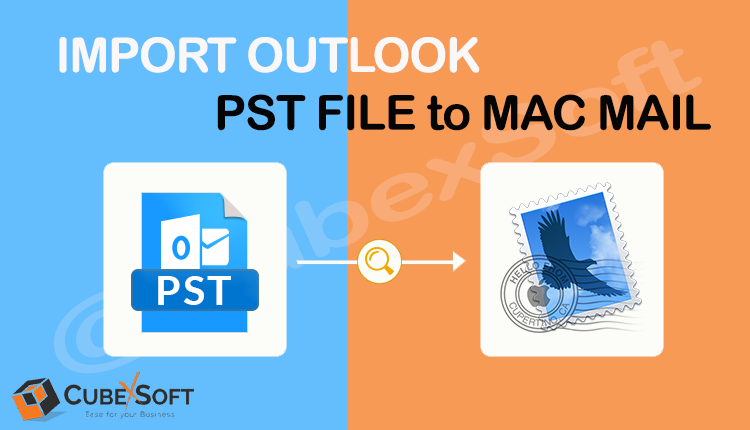In this article, you will learn how to import Outlook PST file to Apple Mail. To quickly export single or multiple PST files from your local storage to Apple Mail/Mac Mail directly, you can use CubexSoft Outlook Converter Tool in this post.
Overview – Outlook and Apple Mail Email Clients
Outlook is a popular personal information manager and email client developed by Microsoft. It is part of the Microsoft Office suite of applications and is primarily used for managing email, contacts, calendars, and tasks. Outlook provides a unified interface for accessing and organizing various types of information, making it a versatile tool for personal and professional use.
Apple Mail, also known as the Mail app, is the default email client application included with Apple’s macOS, iOS, and iPadOS operating systems. It is pre-installed on Mac computers, iPhones, iPads, and other Apple devices. Apple Mail is designed to provide a seamless and intuitive email experience for Apple users.
Needs to Move Outlook Mails to Apple Mail
There can be several reasons why someone may choose to move their Outlook mail to Apple Mail. Here are a few common ones:
Switching Devices: If you have recently switched from a Windows computer to a Mac or have transitioned from an Android device to an iPhone/iPad, you might prefer using Apple Mail as the default email client to ensure seamless integration with the Apple ecosystem. Moving your Outlook mail to Apple Mail allows you to access your emails, contacts, and calendars within the native Mail app on your Apple device.
Simplified User Experience: Apple Mail offers a clean and user-friendly interface that many Apple users find intuitive. If you prefer the look and feel of Apple’s native applications and want a consistent user experience across your devices, migrating from Outlook to Apple Mail can provide a more streamlined and integrated email experience.
iCloud Synchronization: By using Apple Mail, you can take advantage of iCloud synchronization, which allows you to keep your emails, contacts, calendars, and other data in sync across all your Apple devices. If you heavily rely on iCloud services and want to centralize your email management within the Apple ecosystem, migrating your Outlook mail to Apple Mail makes sense.
Integration with Apple Features: Apple Mail integrates seamlessly with other native features on Apple devices. For example, you can easily share attachments from other apps, use Siri to send emails, and utilize Handoff to continue composing an email on another device. If you want to leverage these built-in features and enhance your productivity, switching to Apple Mail may be beneficial.
How to Import PST to Apple Mail Manually?
To manually convert Outlook PST files to Apple Mail, you can follow these commons steps:
Step 1. Export Emails from Outlook:
- Open Outlook on your Windows computer.
- Click on “File” in the top menu and select “Open & Export” or “Open” (depending on your Outlook version).
- Choose “Import/Export” from the options.
- In the Import and Export Wizard, select “Export to a file” and click “Next”.
- Select “Outlook Data File (.pst)” and click “Next”.
- Choose the folders or specific email accounts you want to export. If you want to export all folders, select the top-level folder.
- Specify a location to save the exported PST file and provide a name for it.
- Click “Finish” to begin the export process. Outlook will create a PST file containing the selected emails.
Step 2. Transfer the PST File to your Mac:
Transfer the exported PST file from your Windows computer to your Mac using a suitable method such as a USB drive, cloud storage, or file sharing.
Step 3: Import PST File into Apple Mail
- On your Mac, open the “Applications” folder and launch the “Mail” app.
- From the top menu, click on “File” and select “Import Mailboxes.”
- In the import window, select “Files in mbox format” and click “Continue.”
- Locate the transferred PST file on your Mac and click “Choose.”
- Apple Mail will begin importing the PST file. The process may take some time depending on the size of the PST file.
- Once the import is complete, you should see the imported folders and emails in Apple Mail.
Limitations of Manual solutions:
The manual method of converting Outlook PST to Apple Mail using the steps described earlier has certain limitations:
Technical Complexity: The manual method involves multiple steps and requires technical knowledge to export PST files from Outlook, convert them to MBOX format, and import them into Apple Mail. It may not be straightforward for users who are not familiar with these processes.
Potential Data Loss: During the conversion process, there is a risk of data loss or corruption, especially if there are any errors or compatibility issues. It is crucial to have backups of your Outlook data and perform the conversion carefully to minimize the chances of data loss.
Time-Consuming: Converting large PST files can be time-consuming, particularly during the export and import stages. The duration will depend on the size of your PST file and the performance of your computer. It may take a considerable amount of time to complete the process.
Limited Accuracy: The manual conversion method might not preserve all email attributes, metadata, folder hierarchy, or other elements of your Outlook data. Some formatting, attachments, or complex email structures may not be accurately transferred to Apple Mail. This can lead to inconsistencies in the converted data.
Professional Solution to Import Outlook PST File to Apple Mail without Outlook
If you are looking for a more professional and reliable solution to convert Outlook PST to Apple Mail, you may consider using CubexSoft PST to MBOX Converter software specifically designed for this purpose. These tools offer a streamlined conversion process and ensure better accuracy and data integrity. It ensures data accuracy, provides options for selective conversion, and preserves the folder structure and metadata of emails. It offers advanced features like batch processing, email filtering, and customizable conversion options.
Benefits and Features of the Software: CubexSoft PST to Apple Mail Tool
Here are some common features you can expect from professional Outlook Converter Tool:
Multiple Format Conversion: This software allow you to convert Outlook PST files to various formats, including MBOX, which is compatible with Apple Mail. They may also support other formats like EML, MSG, PDF, DOC, CSV, VCF, PNG, TIFF, OLM, HTML, and etc., giving you flexibility in choosing the output format that suits your needs.
Batch Conversion: This software support batch conversion, enabling you to convert multiple PST files or multiple folders within a PST file simultaneously. This saves time and effort, especially when dealing with large amounts of data.
Selective Conversion: Outlook PST Converter tool provide the option to select specific folders or emails for conversion. This allows you to filter and convert only the necessary data, reducing the chances of unnecessary duplication or clutter in the converted files.
Folder Hierarchy Preservation: To maintain the organization of your emails, these tools typically preserve the folder hierarchy during the conversion process. This ensures that the structure of your Outlook folders is retained when importing the converted data into Apple Mail.
Data Integrity and Accuracy: PST to MBOX conversion tool goal to maintain the integrity and accuracy of your email data. They make an effort to preserve email attributes such as headers, formatting, attachments, timestamps, and other metadata to ensure a reliable and faithful conversion.
User-Friendly Interface: This software provide an intuitive and user-friendly interface, making the conversion process more accessible for users with varying levels of technical expertise.
Conclusion
Converting Outlook PST to Apple Mail can be achieved through manual methods or by using professional third-party tools. While the manual method involves exporting the PST file from Outlook, converting it to MBOX format, and importing it into Apple Mail, it can be complex, time-consuming, and may result in data loss or inconsistencies.
Professional CubexSoft PST to MBOX Converter tool offer a more streamlined and reliable solution. This tool provide features such as batch conversion, selective conversion, preservation of folder hierarchy, data integrity, and accuracy. It has user-friendly interfaces, preview options, and filtering capabilities to enhance the conversion process.