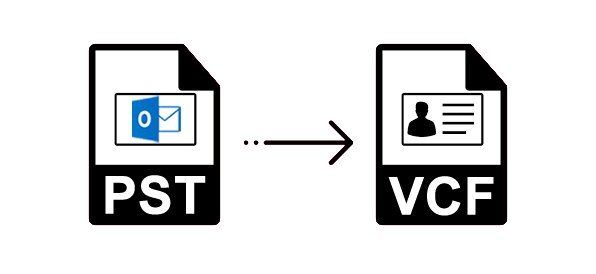Are you looking for a solution on how to import Outlook contacts to VCF? Then, not to worry, keep reading this post to get the complete solution. In this discussion, we are describing a step-by-step solution to convert PST contacts to vCard format.
Reasons and Importance for Conversion of Outlook Contacts to VCF
Outlook is the most famous and commonly used email program. MS Outlook is a powerful personal information manager that handles all emails, contacts, calendars, journals, tasks, and other important items. It allows to saves all the data items in PST file format which is a Personal Storage Table.
vCard is mainly a virtual business card that saves contact information such as Name, Address, Phone Number, Email ID Address, Photos, URL, Logo, etc. vCard file can be effortlessly imported to multiple email applications, email servers, and digital devices, and While PST file only supported by MS Outlook. This is the main cause for exporting contacts from PST to VCF file format.
Steps to Convert Outlook Contacts to vCard manually
Follow the step-by-step process to export Outlook PST contacts to VCF file format:
- Open your MS Outlook account
- Click on the People option from the Navigation panel to access Outlook Contacts.
- Then, choose the contacts which you need to convert into vCard format.
- After this, tap the MS Office option and choose the “Save As” option.
- Now, go to the folder where you need to save the vCard file > Type File Name > Select VCF option in Save as Column
- Now, hot on the Save button to Save the VCF file
- After that, click on the folder where the vCard file is saved to view the saved Contacts.
Drawbacks of the Manual Method
- The traditional method to convert Outlook PST contacts to VCF file does not support to transfer multiple contacts at once.
- The free manual method is lengthy and time-taking process.
- The process are not 100% successful and effective because they sometimes makes wrong information about the address book contacts.
Expert Solution to Import PST Contacts to VCF Format in Batch
The free manual method described in the above section to convert contacts from Outlook to vCard is very easy to perform but at the same time, it is quite a lengthy and difficult process. So, using an automated utility i.e. Outlook PST Converter is the best option. This software is capable enough to convert PST contacts to VCF file format without Outlook. It has a very simple GUI, so every type user can easily understand the process of how to import Outlook contacts to VCF without any technical knowledge. There is no file size limitations; you can convert multiple files at a time without any single data loss. This software provides a preview facility to view all uploaded data items before the final process. It supports all the latest and below versions of MS Outlook and Windows OS. It also convert Outlook PST files to PDF, MSG, MBOX, NSF, ICS, Zimbra, Office 365, etc.
Conclusion
In this blog section, we have explained how to import Outlook contacts to VCF format without Outlook in Windows 11. I hope the user will now be capable to convert PST contacts to vCard easily. As you saw there are limitations in free manual methods and they are also so lengthy to perform so, I would suggest using professional automated software that is already explained in this post.