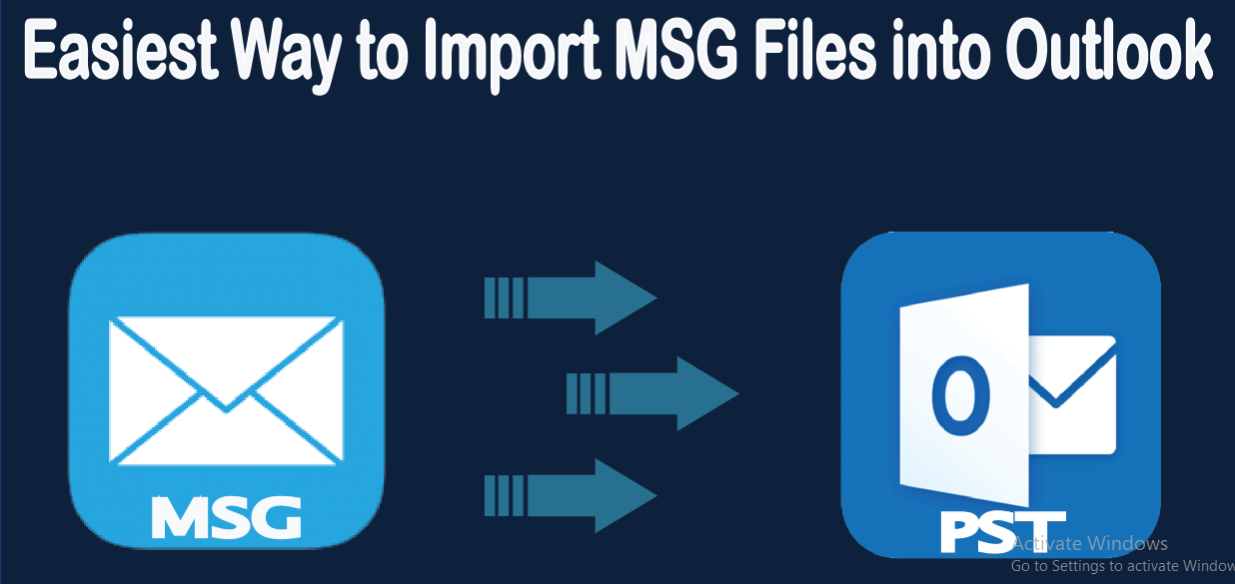extract attachment from MSG files manually and using DataSkorpio MSG File Converter.
Manually Downloading Attachments from MSG Files:
-
Open MSG File:
- Double-click on the MSG file to open it in your default email client (e.g., Microsoft Outlook).
-
Access Email Content:
- Locate and open the email containing the attachment within the MSG file.
-
Save Attachment:
- Right-click on the attachment and choose the option to save or download it to your desired location on your computer.
-
Verify Download:
- Check the saved location to ensure the attachment has been successfully downloaded.
Using DataSkorpio Email Attachment Extractor:
DataSkorpio MSG Converter is a tool designed to extract and save attachments from various email formats, including MSG files. Here’s a step-by-step guide:
-
Download and Install DataSkorpio MSG File Converter:
- Go to the DataSkorpio website, download the MSG File Converter, and follow the installation instructions.
-
Launch the Application:
- Open DataSkorpio MSG File Converter on your computer.
-
Add MSG Files:
- Click on the “Add File” or “Add Folder” option to import the MSG file from which you want to extract attachments.
-
Select Extraction Criteria:
- Configure the tool to specify the criteria for extracting attachments. This may include file type, size, and other parameters.
-
Choose Output Folder:
- Set the destination folder where you want to save the extracted attachments.
-
Initiate Extraction:
- Click on the “Extract” or “Start” button to begin the extraction process.
-
Verify Results:
- Check the designated output folder to confirm that the attachments have been successfully extracted.
Remember, the exact steps and features may vary slightly based on the version of DatSkorpio Software you are using. For detailed and accurate instructions, always refer to the official documentation or support resources provided by DataSkorpio.
Also Read: Import PST to Gmail