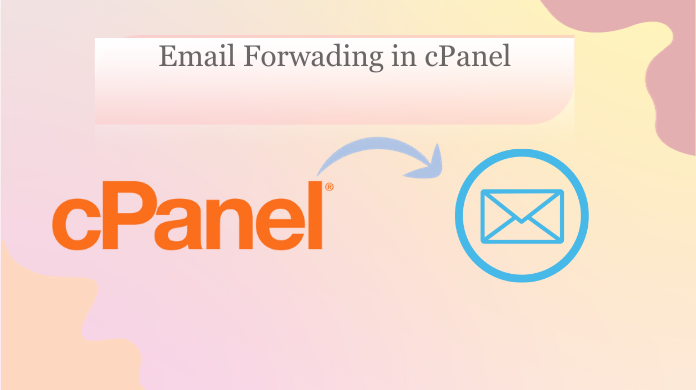Email Forwarding In cPanel
Summary – in this article, we are going to learn how to enable email forwarding in cPanel with the help of account forwarders and domain forwarders. We will explain what are types of forwarders and how you can use them to cPanel email forwarding.
Let’s learn email forwarding in cPanel and understand some basic concepts of email forwarding first. Email forwarding allows users to deliver copies of messages sent from one email address to another. And we will learn how cPanel Email Account Forwarders forward messages from user-1@ggexample.com to user-2@ggexample.com.
There are Two Types of Forwarders in cPanel
Account forwarders: this is the basic type of forwarder. In this account, the forwarder forwards incoming messages from one e-mail account ( Query@example.com) to another e-mail account (helpdesk@example.com). Additionally, if you want to create multiple forwarders and forward messages from one account to multiple accounts then this forwarder creates multiple forwarders for that.
Domain forwarders: this forwarder can send all incoming messages from one domain to another domain. For example, you could easily able to forward all incoming messages for the test.example.com domain to the example.com domain.
What is Email Forwarding in cPanel
Email forwarding is best practice if you have multiple email addresses to forward all email messages to one account. Like if you have hr@example.com, and talentacqusion@example.com all of them can be managed and sent to one account such as recruiter@example.com, this is just a simple task to do and can be done through capnel.
The email account forwarder is set as one forwarder per email account. But you can create multiple forwarders manually which will tell you how with the steps.
Every email is based on the domain name. When you create a Domain Forwarder in the cPanel, it sends all emails to the domain that you mentioned. Do remember this overrides existing domain settings for all email accounts, like, if a domain forwarder is created for domain1.com to forward to domain2.com, then any email for domain1.com will automatically reach domain2.com. Domain corresponding email accounts that you will provide for email to be delivered must exist because they’re not automatically created for you.
Best Steps to Enable Email Forwarding in cPanel
We have followed all the steps listed below to enable email forward cPanel. This is a simple way to do it and you just need to follow the below steps and everything will take place by itself.
Follow the Instructions Below to Email Routing cPanel:-
- First Log into cPanel.
- Then Click the Forwarders button in the Email section.
- After that Forwarders Button in cPanel
Here On the forwarders page, click Add Forwarder. - Then Add the Forwarder Button in cPanel
type the email address username in the Address to Forward space On the Add a New Forwarder page. - After that Select the domain from the drop-down box.
- Enter the address you desire To Forward
Now in the Destination option, type the full email address that you want to forward emails to in the text box.
Note – Add multiple email addresses to forwarder can separated by commas
First@email.com,Second@email.com,third@any other.com
- Then click Add Forwarder.
- Add Forwarder in cPanel
- Then You will see a summary of the forwarder you created, like this:
“All emails sent to first@example.com from now on will be copied to second@email.com.”
Email Forwading in cPanel for Domain
Follow these steps to enable the domain forwarder:-
- Easily Log into the cPanel.
- Then simply click Forwarders in the Mail section.
Now click Add Domain Forwarder. - Then select forwarding domain in cPanel
- Now Select the Domain you want to forward the email from, which will be shown in the drop-down box. Then, enter the domain you desire to forward.
Read carefully cPanel documentation notes: “Domain forwarding takes place only when a delivery is not successful. Take an example of this if a user sends an email to Ricky@example1.com. But If Ricky@example1.com is an existing email address registered as an autoresponder, then the email will not be forwarded.”
- Now Click Add Domain Forwarder.
- Then cPanel domain forwarder setup page
Lastly, You are finished when you see a message similar to: “File updated ‘/etc/vdomainaliases/example.com’ All emails sent to example.com will now be copied to domain.com”.
If You Want to Transfer Emails from One cPanel to Another
The most effective tool to transfer emails from one cPanel to another is the Softwarepro Mac IMAP Migrator Tool, and highly recommended by the cPanel experts. This software can migrate selected and bulk data. Follow the below steps to complete the procedure:-
- First, install the tool on your system.
Then select the “Other” option from the list as a source IMAP account. Afterward, enter the login details of the cPanel old account (Previously used account). - And now, again choose the “Other” option from the list as the destination and fill in the login details of the new cPanel account.
- If you want to add more accounts then click on the “Add” button from the user mapping list to add more IMAP accounts.
- Here you can select “Advance Settings” Just click on it and it will give you the option to migrate the specific data via date range, also users can select the folder, to which they want to migrate.
- You can choose the “Attach Source Account Tree” option to maintain the folder hierarchy. And also can enable “Delta migration” to migrate upcoming emails.
- At the end, hit the “Start Migration” button to transfer emails from one cPanel to another.
Conclusion
Now everything is sorted and you have accomplished your task to enable email forwarding in cPanel within some time. In this article, we have mentioned guided steps to cPanel setup email forwarding and we have also provided them in case you need to migrate your data to cPanel to another.