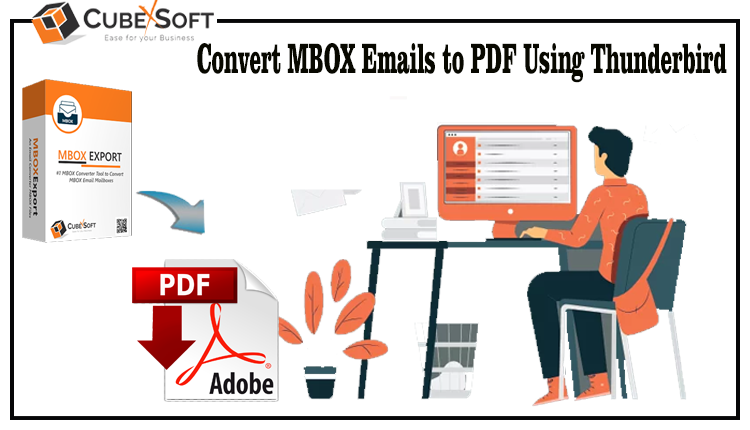Learn how to use the most widely used program, MBOX to PDF Converter, to print to PDF from a MBOX folder, including any attached files. The program enables users to quickly and in mass convert MBOX mailboxes to Adobe PDF files without losing any data.
Most people today want to protect their data and avoid losing any kind of information. Because PDF files (portable document format) offer possibilities to set up various levels of access to maintain the content and the entire document, such as watermarks, passwords, or digital signatures, users may prefer to save their data in this secure file type. Additional advantages of PDF for users include those detailed below:
A PDF maintains its graphic integrity by displaying the same content and layout regardless of the device, operating system, or program being used to read it.
Convenient: Anyone can easily produce, view, and use PDF files.
Secure: Provides alternatives for modifying access levels to keep the content and the entire document protected, such as watermarks, passwords, or digital signatures.
Compact: Despite the fact that PDFs can theoretically contain an infinite amount of data, they can nevertheless be compressed into a file size that is easy to exchange while still retaining full control over the level of image quality.
Multi-Dimensional: You can incorporate a wide variety of content types into PDF files, including text, photos and vector graphics, animations, audio files, videos, 3D models, interactive fields, hyperlinks, and buttons. These necessities can all be combined into a single PDF document and created as a report, a presentation, or a portfolio.
Third Party Tool – MBOX Converter to PDF Software
To overcome the drawbacks of the manual solution and Print PDF from Thunderbird mailbox with attachments, you can go for a professional and automated solution such as CubexSoft MBOX to PDF Converter that provides few simple and unique steps for users to smartly understand how to print to PDF from Thunderbird MBOX folder. Using the MBOX Converter to PDF application allows you to print bulk emails from Thunderbird mailbox to Adobe PDF in one time process without any issue. While converting MBOX to PDF, the software provides two options for saving PDF including attachments. First option is to save PDF embedded with attachments or save all the attachments into a separate folder.
Step-by-Step Process to Print PDF from Thunderbird:
Step 1. Run MBOX Converter software on your system and click on the Select Files button.
Step 2. Click on Select File(s)/Select Folder to choose MBOX files for converting into PDF and hit on the Next to continue.
Step 3. Now, take the preview of added MBOX files before conversion, and then press on the Export button.
Step 4. Then select PDF as Output file format and click on Browse button to select destination location. After that click on the Export to start the conversion from Thunderbird to PDF.
Step 5. Now you can view the live conversion process of MBOX files to PDF. Within a few minutes, the software will open a new Window showing message of “Process Completed Successfully”.
Step 6. Then click OK button to accomplish the process.
Recommendation: Free MBOX to PDF Converter
Free MBOX Converter to PDF demo version is also available for you to check the software working for how to print to pdf from Thunderbird mailbox before buying its license key. Using the MBOX to PDF Converter free edition, users can print 20 emails from Thunderbird mailbox to PDF format including attachments. After satisfied with the software working you can go with its license key that allows you to print bulk MBOX emails from Thunderbird to PDF at one time.