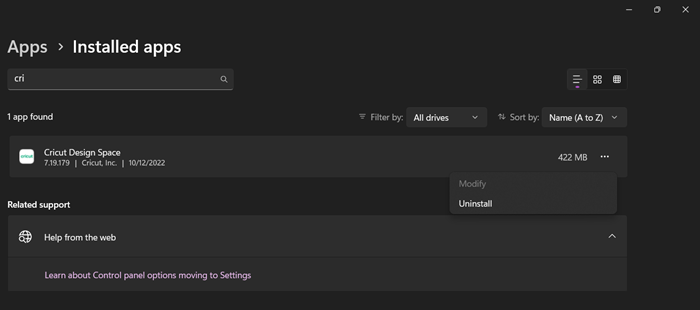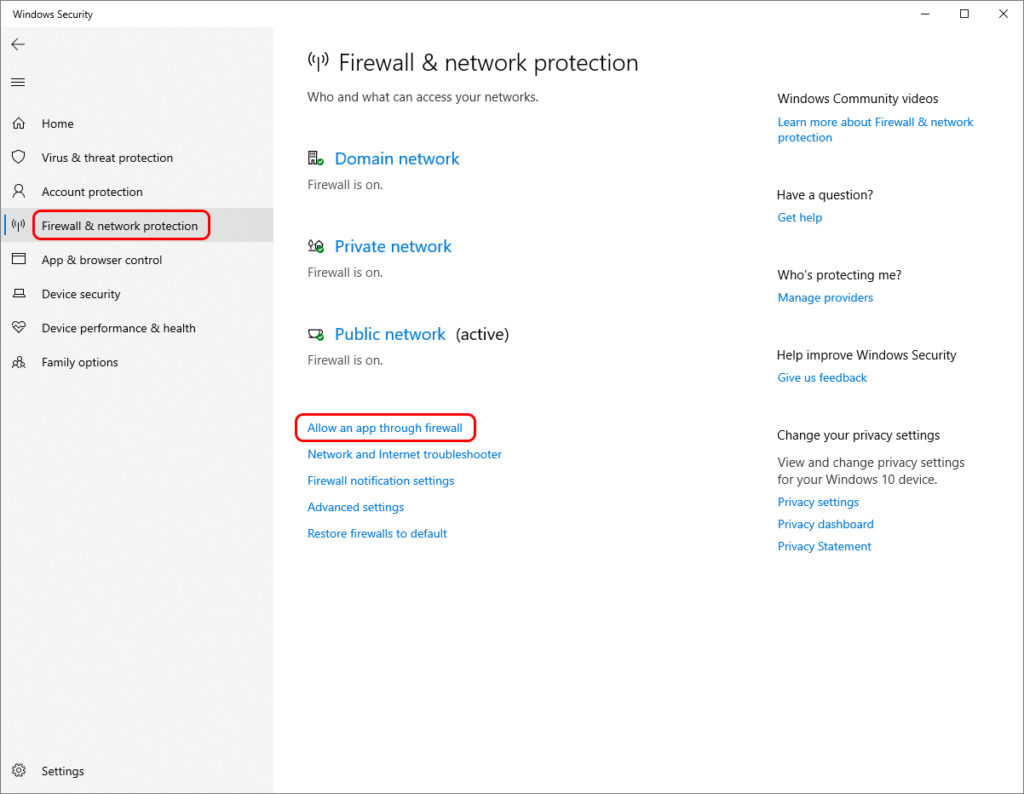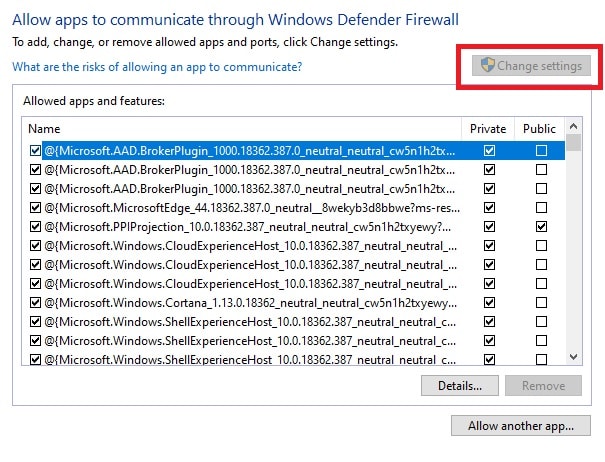While I was working at Cricut as a customer support, I dealt with many customers having almost the same issue, such as Cricut Design Space not working. This issue is one of the common errors found in Cricut software. At the same time, I also noticed the main reasons such as corrupted errors, local data files, and many others. However, the common reason was outdated software. Therefore, I am going to provide you with in-depth solutions to tackle the issue.
Moreover, I will mention four standard solutions that have always helped my customers during my tenure at Cricut. So, if you are here looking for how to solve this error, then just relax! Since I have solved this issue multiple times, I can very well assist you with easy solutions. Ensure you try the first method, and if one doesn’t work, then move to the next one. Let’s begin!
Fix 1: Delete Local Data Files
If you are also facing the same problem, such as Cricut Design Space not working, then don’t worry! In this solution, I will show you how to delete the local data files of Design Space. This step will not only help you launch the app but also resolve the black screen issue that occurs while opening the app.
Here’s how to delete the local files:
- First, press the Windows logo + E keys to open the file explore app.
- Then, navigate to the Local Disk C and then move to the Users file.
- After this, you will find a folder with your username.
- Next, you need to double-click on the .cricut-design-space folder.
- Here, double-click on the LocalData folder and delete the available content.
- Lastly, go to the Recycle Bin and delete everything permanently.
After following the steps above, you need to reboot the computer. Then, open the Design Space app to confirm whether you get rid of the “Cricut Design Space not working” issue.
Fix 2: Reinstall the Software
Sometimes, the app gets corrupted, and this is the reason why the Cricut Design space is not working. However, you can uninstall the app to fix this issue. Later, you need to install it again.
Here’s how to uninstall the Design Space software on Windows 10/11:
- First, you have to open your computer Settings.
- Then, move to the Apps section and then go to Apps & Features or Installed Apps on Windows 11.
- After that, you will need to search Cricut Design Space.
- For Windows 10 users: Choose the App and then hit the Uninstall button.
- For Windows 11 users: They need to click on the three vertical dots and hit the Uninstall button.
- Lastly, press the Uninstall button again to confirm the action.
After successful uninstallation of the app, you have to visit the official website of Cricut to download the Cricut app, i.e., Design Space. .
Fix 3: Use the Cricut App as an Administrator
During my work at Cricut, the most frequently asked issue was Cricut Design Space not working. As a solution, I always recommended them to use the app as an administrator.
Actually, some apps need administrative privileges to access some files, which is not possible without adequate permissions. Thus, you can also try doing the same.
Here’s how to run the Cricut App as an Administrator:
- You first need to right-click on the Design Space app and choose the option Properties.
- After that, navigate to the Compatibility tab.
- Now, check the box saying Run this program as an administrator.
- Finally, click the Apply tab and press the OK button.
Now, launch the software and check whether it is working now.
Fix 4: Allow the Cricut App Through the Firewall
Sometimes, the Windows Firewall blocks our software, which stops it from connecting to the network and launching on the computer.
Here’s how to allow the Cricut app via Windows firewall:
- First, you need to press the Windows key and type Windows Security.
- Then, navigate to the Firewall & Network Protection and click on Allow an app through the firewall.
- Next, you need to click on the Change Settings tab.
- Afterward, you have to allow your Cricut Desing Space through a Public and Private network.
- If you are unable to find the app in the available list, then select Allow another app and move to its location, where you can add the executable file.
- Finally, you have to allow the app through both networks and confirm if the issue is fixed.
Final Thoughts
There are 4 effective solutions I have mentioned in this blog. These fixes will help you resolve the issue regarding Design Space if it is not working. In my experience, I have seen the common solution that often works is running the app as an administrator. However, you can try any solution that works for you. Moreover, these solutions will be helpful for both Windows 10 and 11 users. I would suggest you follow each step carefully. If nothing works, then you should contact the Cricut support team.
Frequently Asked Questions
Question 1: Will my Windows 10 be compatible with my Cricut Design Space?
Answer: Yes, Cricut has designed its software to work with all platforms that support almost every version. The app is available on Cricut’s official website to download for Mac, Windows, iOS, and Android. In addition, you can also download this software from Microsoft Store. Thus, you can use the Design Space on Windows 10.
Question 2: Is Cricut Design Space compatible with all computer devices?
Answer: No, all computer devices, including Chromebooks or Unix/Linux computers, do not support the Cricut software. However, this software is compatible with Windows and Mac computers. Moreover, you can also use this Cricut app on mobile devices (iOS and Android). Despite this, you should ensure the minimum system requirements, such as 4 GB RAM, 2 GB free disk, bluetooth connection, and CPU should be 1.83 GHz.
Question 3: Why is my Cricut Design Space not working properly?
Answer: Sometimes, your Cricut software doesn’t work properly due to many reasons. However, you can easily fix the issue yourself on your computer.
Below are the causes stopping your Design Space from working.
- Outdated Firmware or Software
- Calibration issues
- Corrupted local data files or fragments
- App blacked by Windows Defender
Read more: Cricut New Machine Setup
install cricut design space app
Source: Cricut Design space not working