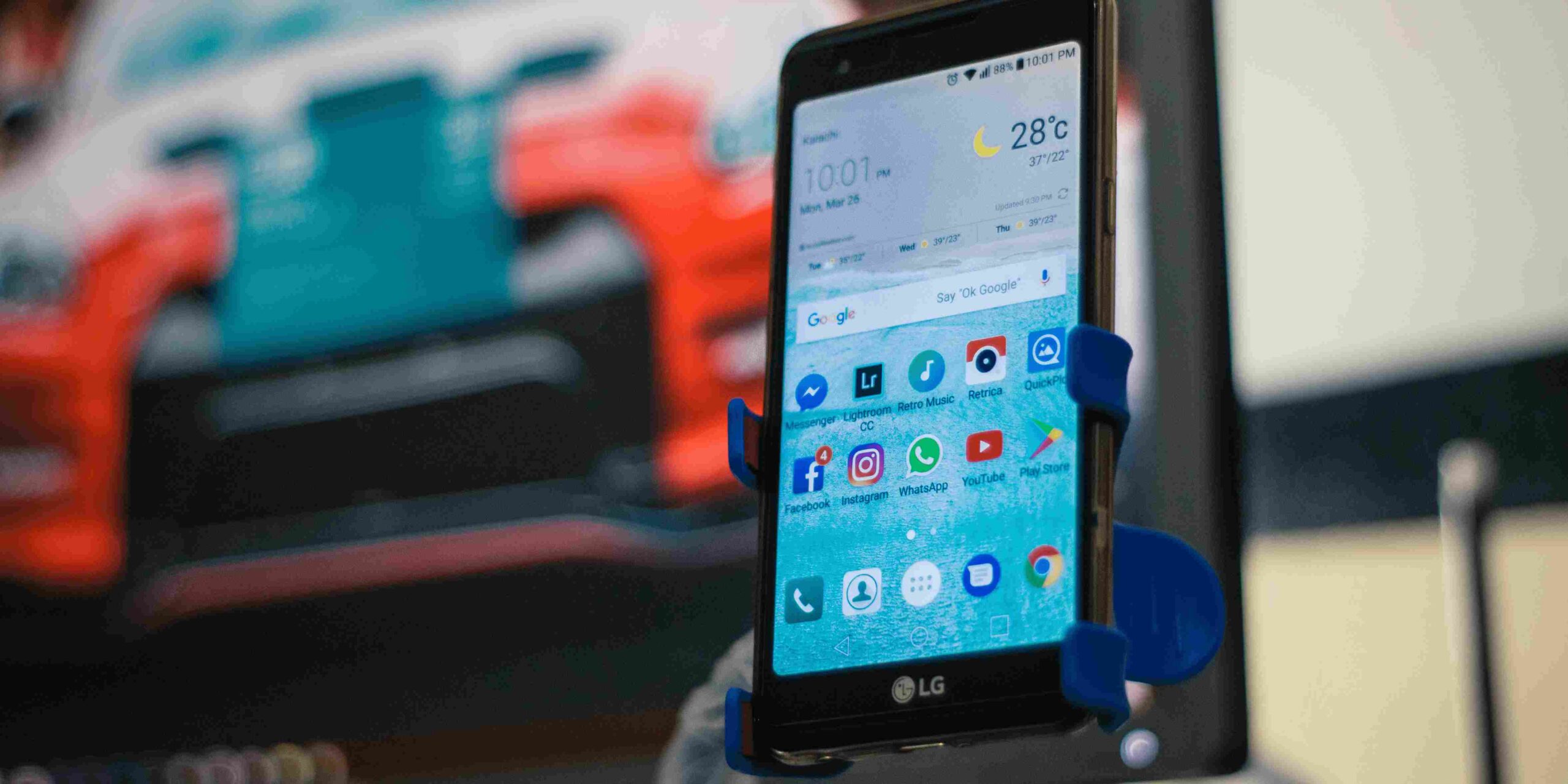In today’s fast-paced digital world, smartphones have become an indispensable part of our lives. Among the plenty of smartphones available, the iPhone stands out as a symbol of innovation and elegance. However, even the most advanced devices can sometimes face technical glitches. One common issue that iPhone users encounter is the split screen problem.
If you have found yourself dealing with this frustrating problem, you are not alone. We will guide you through detailed solutions to resolve the split screen iPhone issue efficiently, ensuring your iPhone functions seamlessly.
Split Screen iPhone Problem
Before delving into the solutions, let’s grasp the root of the problem. The split screen issue on iPhones typically occurs when users try to multitask or switch between apps. Instead of smoothly transitioning between applications, the screen splits, displaying two separate interfaces. This problem disrupts user experience, making it difficult to navigate through the phone’s features.
Troubleshooting Steps to Resolve the Split Screen Issue
1. Restart Your iPhone
One of the simplest yet most effective solutions is restarting your iPhone. This action can clear temporary glitches and refresh the system, often resolving the split screen problem instantly. To restart your iPhone, press and hold the power button until the slider appears. Drag the slider, wait for the device to power off completely, and then turn it back on.
2. Update iOS to the Latest Version
Outdated software can lead to various issues, including the split screen problem. Ensure your iPhone is running the latest iOS version. To check for updates, go to Settings > General > Software Update. If an update is available, download and install it to fix any bugs that might be causing the split screen issue.
3. Close Unnecessary Apps
Having too many apps running in the background can overload your iPhone’s memory, causing unexpected issues like the split screen problem. Close unnecessary apps by double-clicking the home button (for iPhones with a home button) or swiping up from the bottom of the screen (for iPhones without a home button). Swipe left or right to navigate through open apps and swipe up to close them.
4. Reset All Settings
If the issue persists, you can try resetting all settings on your iPhone. This action won’t delete your data but will revert your settings to their default values. To reset all settings, go to Settings > General > Reset > Reset All Settings. Confirm your choice and wait for your iPhone to complete the process.
5. Contact Apple Support
If none of the above methods resolve the split screen problem, it’s advisable to seek assistance from Apple Support. Apple’s experts can provide personalized solutions based on the specific issue you’re facing, ensuring a quick and accurate resolution.
Dealing with technical issues like the split screen problem can be frustrating, but with the right knowledge and solutions, you can overcome these challenges and enjoy a seamless iPhone experience. By following the troubleshooting steps mentioned above, you can effectively resolve the split screen issue and enhance your overall iPhone usage.
Whether you’re a tech enthusiast, an industry professional, or simply someone interested in the future of technology, Digitalize Trends offers a diverse array of content to keep you engaged and informed.
Remember, if you encounter any persistent problems or have further questions, don’t hesitate to reach out to Apple Support for expert assistance. Your satisfaction and user experience are paramount, and Apple’s dedicated support team is always ready to help you.